Do you know the morphs where they take two, or more, faces and blend them together to the point that it looks like it’s the same person? That’s the power of Multi face blend in photoshop, a tool that makes it possible to turn ordinary portraits into something much more interesting and strange. Whether you’re creating a professional ad campaign, a meme for fun, or a piece of high concept digital art, honing this skill can make a significant impact on your game in Photoshop.
In this tutorial, we’ll cover everything about multi face blend techniques, that’s from the very basics to advanced tricks. You’ll receive actionable steps, real examples, and pro tips to “blend faces like a digital artist.” Ready to create something extraordinary? Let’s get started.
Mult Face Blend in Photoshop
1. Getting started with Mult Face Blend Effect in photoshop
Okay then, what is a mult face blend in photoshop? At its most basic, it is the process of combining two or more faces to create a single, distinct image with the help of Photoshop tools and features. You might see this used in:
Film posters (read: face mashups of the top actors)
Creative morphs on Instagram or Behance
Genetic prediction or ancestry visuals
Experimental or abstract art projects
This is not just a technical trick — it’s a creative playground. It allows you to reinvent identities, manipulate perceptions or simply to play. The end result can seem almost magical, but it’s based on very attainable techniques. And the best part? That’s not something only a Photoshop ninja could manage. Some practice and this guide and you’ll be all set.
The Foundation of Blending Faces
First, before we really get into it, we should probably take a step back and answer that question. Face blending (and to the extreme, mult face blend in photoshop) takes a lot of eye and doing symmetry/toning proportions. Here’s what you need to know:
Single vs. Multi Face Blending
Single face blend: Used mainly for subtle edits, aging images or changing genders.
Multi face blend: More complex. Blends characteristics from 2 or more faces/gives eyes from one, nose from another, mouth from a third.
It’s a game of mix and match. The trick is then getting all the pieces to come together visually — skin tone, shadows, facial structure, expression — so it works.
A Common Framework for Multi Face Blend Projects
Creating a realistic hybrid face of your portrait for art works
Create a morph sequence or animated transitions
Improving deepfake prototypes, facial recognition datasets (ethically, of course)
Creating parodic or surreal art for social media virality
What You’ll Need
Photoshop (any full version, CC preferred)
High resolution similar-angled face images
Basic knowledge of layers and masks
Also, it’s helpful if the pictures have similar lighting and expressions. Don’t fret — we’ll also go over how to fix mismatches, but starting with similar photos will save you time.
Adjust Your Preferences
Preparing your Workspace for Photo Editing:
Enable “Show Transform Controls”
Activate “Snap” to make it easier to line them up
From up in the top right switch to the Photography workspace
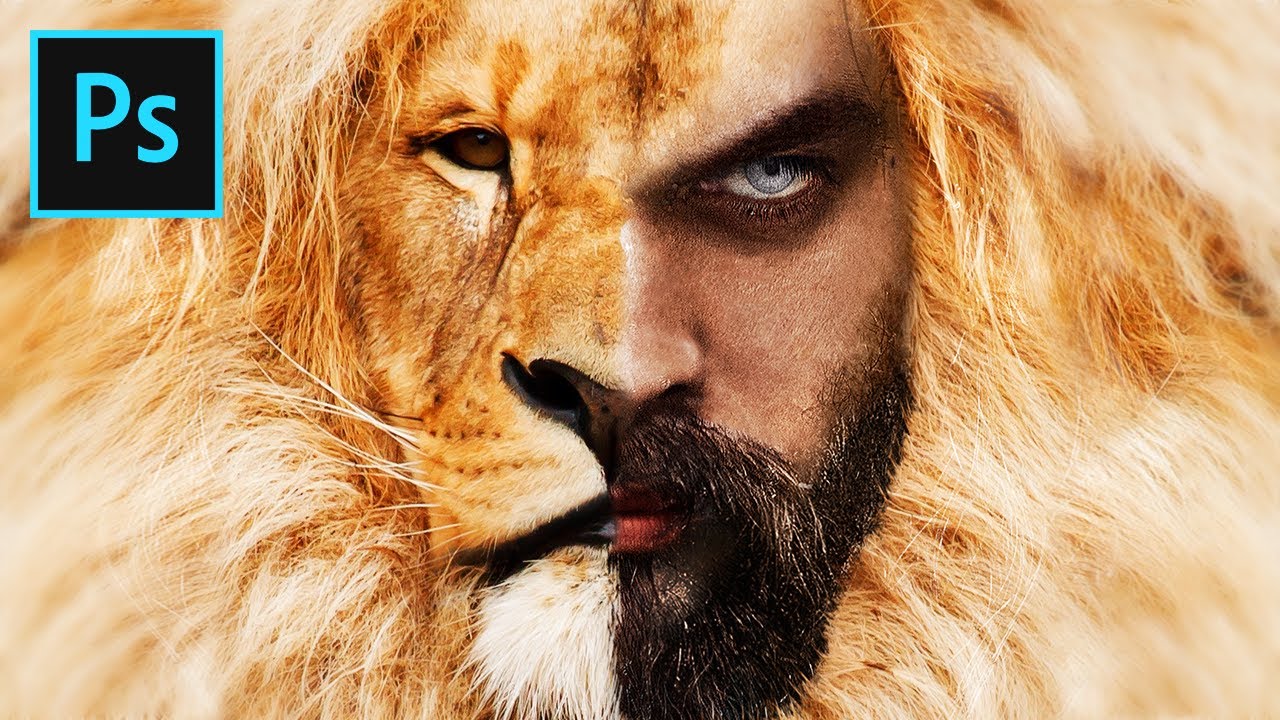
Choose the Right Canvas Size
In case ofmult face blend in photoshop, including large square canvas dimensions will give some added flexibility. This will keep your proportions even and allow you room to work without feeling restricted.
Import and Organize Face Images
Simply drag and drop the face pictures onto the canvas. Portion each out onto its own layer. Rename your layers (e.g. Face 1, Face 2 etc) so you don’t get lost later.
A few bonus tips:
1.Stay under a good state of light
Try to avoid the light,The light is better for blenders,using the darkness and contrasts of the dark foam ensures the shade of the foam won't be much different from the shade being mixed on.
Faces with neutral expressions can be used
Ensure that the head sizes are somewhat uniformly matched
Here’s where the Photoshop magic happens. We'll go over a step by step process for a multi face blend that looks neat, artistic, and fluid.
2: Importing and Aligning Faces
So first up, mask up those faces.
Begin by reducing the opacity of Face 2 to 50%. This provides a ghosted view to line up features.
Use Move Tool (V) with transform handles to align with the eyes, nose and mouth.
Tweak size and shape slightly by applying Free Transform (Ctrl+T) and Warp.
Alignment is everything. If the faces don’t line up right, the finished blend will look and feel “off.” Take a few extra minutes here — it’s worth it.
Pro Tip: Place guides using View
New Guide to align key points such as eyes or lips.
Masking & Layer Techniques
Now that your faces are on the same page, you then will start to blend together.
Choose Face 2 and make a Layer Mask on it
Take a soft brush (0% hardness) and low opacity brush (somewhere around 20-30%) and start brushing parts that you don’t want again.
Toggle between black and white brushes to show/hide parts
Consider the mask to be your digital eraser — but in a much less damaging way. You’re not removing anything; you’re just hiding it.
Zoom in and out to see how well the features match. The idea here is to make a graduated blend from skin textures, to lighting, to facial contours.
Mix Up Skin Tones and Features
So here’s really where the rubber hits the road, not only matching skin tones, but blending the facial features seamlessly. It’s one of the most difficult parts of mult face blend in Photoshop, but it’s also where your piece goes from “meh” to “holy shit.”
Let’s work this one layer at a time.
Color Correction Techniques
Grab the Eyedropper Tool (I) and sample the main skin tones of each face.
Create a new layer with the blend mode set to “Color” and gently paint using the Brush Tool (B) to unify the tones.
Aligning these two between two or more images is essential for realistic rendering.
Create Multi Face Blend in Photoshop for Creative Use
So now let’s discuss how to unleash your imagination.
Multi face blending isn’t just a Photoshop activity, it is an art form once you learn the techniques.
This technique is also used by some designers, illustrators, and digital artists to produce:
Fantasy or sci-fi portraits (like : elf-human hybrids or aliens with average Joe features).
Historical mashups (say, the mixing of signature people from disparate times)
Morphing of pop culture (celebrities, anime characters, even creatures)
This one is a hit if you’re working with clients in:
Album covers
YouTube thumbnails
Promotion for beauty or plastic surgery brands
The fact is, multi face blend in Photoshop is not a “nice-to-know” skill, but a creative weapon that you can use to open up new creative and professional opportunities.
Popular errors to steer clear of
But here’s the thing: face morphing is an art, and not every face morph is going to make the cover of Vogue. Here are the most typical errors people new to the practice make — and how to avoid them.
Overblending
If you feather everything out too much, the look becomes too muggy or melted. Instead:
The point we’re trying to get to is keep a touch of edge definition, particularly around the eyes and lips.
Make use of low opacity brushes and apply the effect carefully.
Ignoring Facial Structure
All design "features" must conform to actual human anatomy. An off center nose or imbalanced lips can cause the final image to appear as if it is glitching.
Note symmetry is always your best friend- as are guides!
Flip the image side to side to identify errors — our brains are more likely to notice mistakes if they are not in the standard orientation of our work.
Flattening Too Early
Flattening layers removes flexibility. And only merge or flatten when you are 100 percent pleased.
Keep a backup. Any future-you will appreciate a PSD with all layers still in place.
Avoiding these pitfalls will save you a lot of frustration — and likely a few dozen “undo” clicks.
FAQs:
Q1: What would be the best way for two faces to be aligned in Photoshop?
A: First of all, reduce the opacity of the top face layer to 50% so you can still see both faces. guides for rotating and lining up key facial features such as the eyes, nose, and mouth using the Free Transform tool (Ctrl+T). To get a greater control, it is possible to use Face-Aware Liquify in Photoshop to correct proportions.
Q2: Can face blending be done in Photoshop express?
A: Not really. Photoshop Express is a lightweight app best for fast filters and minor adjustments. It does not have those stunning features: masking, blending modes, and adjustment layers that are necessary for a photo like mult face blending. Assuming you have the full desktop version of Photoshop.
Q3: How long does it takes to learn multi face blending?
A: That depends on where you are starting from in terms of your level. If you know the bare minimum of Photoshop, you could be making good face blends within a week. But becoming truly pro-level takes patience, patience and a good eye for lighting, proportion, and texture. Then give it a few months, and lots of practice.
Q4: Is a drawing tablet required to blend faces in Photoshop?
A: You don’t have to, but it sure doesn’t hurt.
Final Thoughts: How to Become a Multi Face Blend Expert in Photoshop
mult face blend in photoshop isn’t merely a cool trick—it’s a wonderfully rewarding skill in combining creativity with exactitude. Whether you’re blending two celebrities together for a humorous social media post or creating surreal digital art that blurs the lines of reality, multi face blend in with Photoshop offers a wealth of possibilities.
And as you’ve also seen, there’s more to the process than just throwing together a few layers. It’s all in the alignment, tone, texture, and that sharp attention for detail.